EpioneFree WordPress Theme
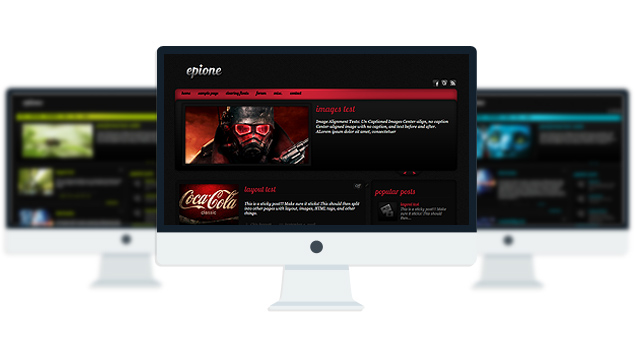
- Fantabulous Typographic Theme.
- Unique Homepage With Slider.
- 5 fantastic skins.
- Popular posts widget.
- WordPress 3.0 Menu.
- Mult-Level Dropdown Menu.
- Custom login Page.
- Social buttons to submit posts to Facebook, Twitter,
- Stumble upon, Digg, Google Buzz!
- Awesome font.
- Easy to use theme options.
- Gravatar Support.
- Threaded comments support.
- Valid XHTML/CSS3.
- No hidden, paid or sponsored links in the theme.
- One Click Install. No plugin required.
Compatibility:
- Internet Explorer 7+
- Firefox 3+
- Safari 5
- Opera 9+
- Netscape 6+
1.4
—-
+ Added WordPress “Featured image” option available for post thumbnails and the slider.
+ Added wordpress 3.0 Menu feature
1.3
—–
Initial Release
1. How Do I add content to the slider?
A: Go to Appearance> Epione Options> Slider and select a category for the slider.
The slider will show the latest posts from that category.
2. How-To change the slider speed:
A: You have to open up “other.js” file from your epione/js theme folder and find:
pause: 2000,
To change the speed you have to change this value to your desired need. The default is 2000 milliseconds. If you want to slow the slider down you have to increase this value and save the file.
Note: If you dont know how to open the other.js file via FTP. Use this plugin:
http://wordpress.org/plugins/wp-filemanager/
3. The slider stopped sliding, how to fix that?
A: Its probably a plugin conflict. Disable all the plugins one by one and find out which one is causing this.
4. Whats the right dimension for the slider images?
A: 450px x 230px
- bienwej.com
- estoespop.com/deliam
The theme is released under GNU General Public License, version 2.






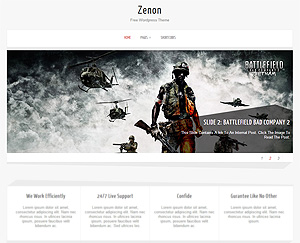
Thanks for the reply, the site is http://www.jessalyn.co.uk.
Item 4, the menu’s (about, music, gallery) show through the selected picture on the gallery page.
Thanks Rob
Answer to number 2:
Go to editor under Appearance from admin panel and find this line:
.post_content {float:right;margin-right:45px;width:395px;}
change the width to 365px
Answer to number 3:
It is working fine. I just added a comment to one of your post.
http://jessalyn.co.uk/?p=1&cpage=1#comment-6
Answer to number 5:
Go to editor under Appearance from admin panel and find this line:
Find this line:
.topmenu ul {float:left; margin-left:0; margin-top:5px; padding-left:10px; position:relative; z-index:9999;}
and make the z-index:999;
I dont understand question 4. can you be more clear?
Towfiq,
That menu problem has been confirmed by a friend of mine. He also experiences it as being fully-expanded, when it should show only the first sub-menu, and not all the sub-nodes.
Any ideas?
The theme is made that way.
Hi Towfiq,
Great theme! I’m having one problem that I don’t see mentioned here. I am trying to place my new logo in the header but having troubles with where to place it in the code. Can you point me in the right direction?
Thanks so much for this awesome (and free) design.
When my site is complete, I will be making a donation for all your hard work!
Jaded Maze
Read This Article
where do i find this? “other.js” file in “js” directory inside the epione folder. ”
Is it under the appearance tab in editor? Thanks you! Awesome theme.
You can use FTp software. If you can’t, you can use this plugin
http://wordpress.org/extend/plugins/wp-extplorer/
and browse all the files in your wordpress directory.
Find the directory “js” which is located in the wordpress/wp-content/themes/epione
you can browse and make the edits with this plugin.
Great theme!! I added additional style to it – Gray.
Just copied beauty.css and renamed it to gray.css
changed font colors to #ccc; and background image names from imagenames5.png to 6.png. in images folder copied all images with 5.png extension to separate folder, renamed them to 6.png, applied black&white filter to all. and copied them back.
in header added:
<link rel="stylesheet" href="/skins/gray.css” type=”text/css” media=”screen” />
and in functions added Gray at the end: “options” => array(“Ruby”,”Aqua”,”Nature”,”Sunset”,”Beauty”,”Gray”),
And everything just fine!!
Thanxx for such cute theme!!!!
Hi
I have the same problem as Henry.
Can I place or change images in the slider? I already have some images and text on my post, but the images is not appear in the slider. I supposed that this problem is caused by change the directory of blog 🙁 Any suggestions?
Maybe because the images are not hosted in your server?
Great theme!!
the only issue i have would be when i click “read more” under a post. the post text is black. i have looked all over and can not for the life of me find where to change it. When looking at the source of the single post page i do see this in the code “Congratulations
Please congratulate Tess and Robert on becoming senior ops in the radiobold room…..they will be running the day to day operation of the chat room and station…I will be maintaining the website and paying the bills…this will take a lot of pressure off of me and make sure everything is run in the proper manner”
notice the “<span style="color: rgb(0, 0, 0);" seems to be the issue. anyone know where i can find that?
guess pasting code wasnt a good idea. anyway the span deal in question showed up.
found the issue. I’m just a retard i guess.
Great theme!!!
I just wanted the post to visible as a whole text, not just first couple lines – anybody know how to do it????
thanks for help.
.
Is it possible to make the slider show only full-width images without any text? It would be great just to have selected images slide across the page and not showing any text.
Thanks for a great theme.
Best regards,
Henrik
Go to Appearance>Editor and click on the front-page.php from right.
Now find this line and delete it:
Hit the “Update File” button at the bottom of the page.
Now click on “Stylesheet” from right. Find this line:
.sframe {background:url(“images/sliderimg.png”) no-repeat;float:none;height:230px;margin-left:10px;margin-top:12px;position:absolute;width:420px;z-index:1000;
Replace it with:
.sframe {display:none}
After that, find this line:
#slider img {float:left;height:auto;margin-left:25px;margin-top:22px;min-height:225px;width:420px;}
Replace it with:
#slider img {float:left;height:auto;margin-left:15px;margin-top:22px;min-height:225px;width:910px;}
Hit the “Update File” button at the bottom of the page.
That’s all you need to do.
ok, so Ive added the image to my post…Im not that computer savy so if you can explain what you mean by pic has to be hosted..How do I get it hosted…..
Simply attach any image in your post. The slider will automatically grab the image and display it.